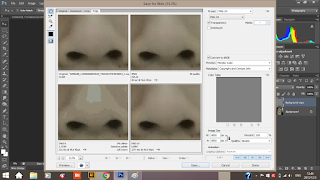I used a raw file for this, and I realise that older version of Photoshop actually can't open raw file, need to get Photoshop CC for edit.
For this photo I tried out something new for me: Spot remover, Thank you Thi for teaching me this.
But I didn't use that a lot, as it might be too 'plastic' and not realistic. (Alright I know I actually over edit this too, newbie, part of learning.)
Besides that, I play around with Adjustment list at the right hand side panel.
Especially Brightness and Contrast. I like the contrast tool, as it makes the colour pops out which help the photo looks more 'solid'. (And yeah, I'm a lazy bum, contrast reduce a lot of works. :P)
Color balance, hue and saturation, etc etc in the adjustment list are easy to play around with. You can just keeps on trying until you get a photo you like. If you are not satisfied with your work, always remember Ctrl+alt+z, best buddy ever. :P Or there's a lot of previous work that you need to undo, try to search through history lists. It's at the right panel list. If you can't find it, don't panic, go to the top list, search for Window, and find for history, you can choose which tool to display there.
That's it for now.